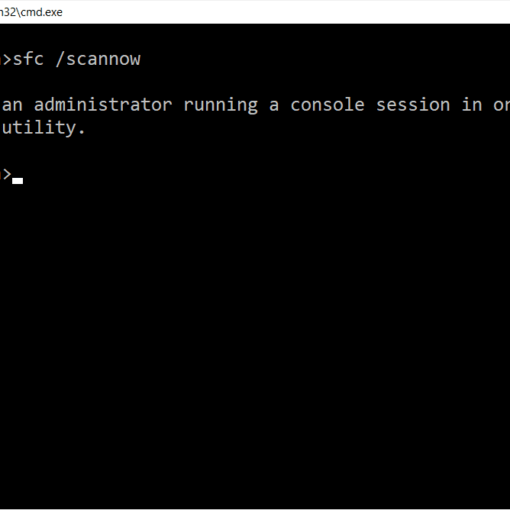This is the dialog Box which opens when you select “Internet Options…” under “Tools” menu item in Internet Explorer or by Opening “Internet Options” from Control Panel. Open Regedit and browse through to the key as below (or create if doesnot exist) HKEY_CURRENT_USERS\Software\Policies\Microsoft\Internet Explorer\Control Panel Creating a DWORD valuename (names as below) and setting its value to 1 will hide the corresponding Tabs in the Dialog Box
ValueName >> Description
GeneralTab >> Disable viewing the General page
SecurityTab >> Disable viewing the Security page
PrivacyTab >> Disable viewing the Privacy page
ContentTab >> Disable viewing the Content page
ConnectionsTab >> Disable viewing the Connections page
ProgramsTab >> Disable viewing the Programs page
AdvancedTab >> Disable viewing the Advanced page
To regain the original settings either set 0 for above valuenames or delete them. The individual items under the above pages can also be restricted by creating a DWORD valuename (names as below) and setting its value to 1
ValueName >> Description
NoBrowserSaveAs >> File menu: Disable Save As… menu option
NoFileNew >> File menu: Disable New menu option
NoFileOpen >> File menu: Disable Open menu option
NoBrowserClose >> File menu: Disable closing the browser and Explorer windows
NoViewSource >> View menu: Disable Source menu option
NoTheaterMode >> View menu: Disable Full Screen menu option
NoFavorites >> Hide Favorites menu
NoBrowserOptions >> Tools menu: Disable Internet Options… menu option
NoHelpItemTipOfTheDay >> Help menu: Remove ‘Tip of the Day’ menu option
NoHelpItemNetscapeHelp >> Help menu: Remove ‘For Netscape Users’ menu option
NoHelpItemTutorial >> Help menu: Remove ‘Tour’ menu option
NoHelpItemSendFeedback >> Help menu: Remove ‘Send Feedback’ menu option
NoBrowserContextMenu >> Disable Context menu (right click)
NoOpeninNewWnd >> Disable Open in New Window menu option
NoSelectDownloadDir >> Disable Save this program to disk option
The toolbar displayed on the browser window too can be modified. Browse to the key as below (or create if doesnot exist)HKEY_CURRENT_USERS\Software\Microsoft\Windows\CurrentVersion\Policies\Explorer Create a DWORD valuename SpecifyDefaultButtons and set its value to 1. This has to be added once followed by tweaks as below.
Creating a DWORD valuename (names as below) and setting its value to 2 will hide the corresponding toolbar items. For showing the items, you will either require to change values to 1 or delete the valuename.
ValueName >> Description
Btn_Back >> Hide Back button
Btn_Forward >> Hide Forward button
Btn_Stop >> Hide Stop button
Btn_Refresh >> Hide Refresh button
Btn_Home >> Hide Home button
Btn_Search >> Hide Search button
Btn_History >> Hide History button
Btn_Favorites >> Hide Favorites button
Btn_Folders >> Hide Folders button
Btn_Fullscreen >> Hide Fullscreen button
Btn_Tools >> Hide Tools button
Btn_MailNews >> Hide Mail button
Btn_Size >> Hide size button
Btn_Print >> Hide Print button
Btn_Edit >> Hide Edit button
Btn_Discussions >> Hide Discussions button
Btn_Cut >> Hide Cut button
Btn_Copy >> Hide Copy button
Btn_Paste >> Hide Paste button
Btn_Encoding >> Hide Encoding button